Cādocon Pro II - Obtaining Your License File
Requesting LicensesInstalling Licenses
Transferring Licenses
Requesting License Files:
-
If you are not running the most recent full version, download it from the downloads page
and then install it on each machine for which you purchased a license.
-
Run
Cādocon Pro II
on each machine you wish to license.
-
The "About" screen should appear. In the About screen, you will see a "Hardware ID" box which contains a string of
letters and numbers as shown below:
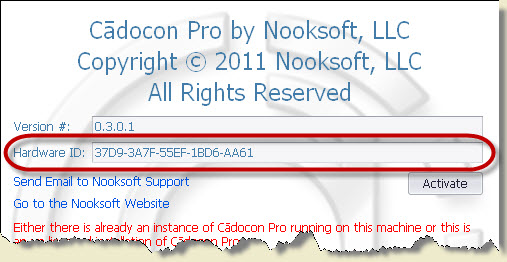
-
Select the entire string inside the box, right click it and choose "copy".
-
Begin an email to <http://www.privatedaddy.com/?q=e1hkT2wLQlVccV4vekAlX2JucnJOcg-3D-3D_1071> and paste the string (or strings if you
are licensing more than one computer) into (be sure that you get the entire string of 5 sets of 4 letters and number including the hyphens).
-
In addition, please include all of the following in your email message so that we can get you your license file(s) as quickly as possible:
- If you have purchased more than one license, include a way for you to identify which computer each Hardware ID belongs to
- Your business name
- Your full business address (address, city, state, zip)
- Your contact phone number (including area code)
- Your first and last name
Cādocon Pro II
on each machine you wish to license.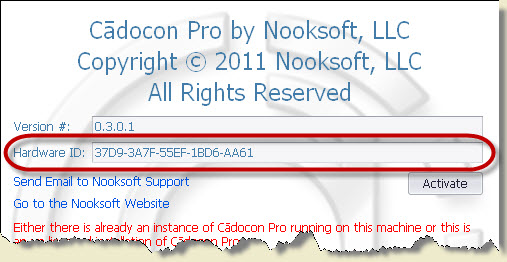
- If you have purchased more than one license, include a way for you to identify which computer each Hardware ID belongs to
- Your business name
- Your full business address (address, city, state, zip)
- Your contact phone number (including area code)
- Your first and last name
As soon as your payment is confirmed and we have received your Hardware ID(s), in most cases, we will email you your license file(s) well within 24 hours.
Installing License Files:
It's easier to follow the instructions below instead of using the "activate license" button in the "About" screen.
-
Close
Cādocon Pro II
if it's running. -
Do not "open" your license file(s). Simply copy (detach) each file to the installation folder for
Cādocon Pro II
.
If you are running Windows XP (or 32 bit Windows 7) that folder is:
C:\Program Files\Cadocon Pro II
If you are running 64 bit Windows 7 then it is:
C:\Program Files (x86)\Cadocon Pro II
You can see which version of Windows 7 you are running by right clicking the MY COMPUTER icon and choosing the "properties" option. In the General tab it should show if it's 32 or 64 bit. -
After you copy the file to that folder,
Cādocon Pro II
should run normally and will initially take you to the setup screen.
Cādocon Pro II licenses are non-transferrable
Download License Invalidation Tool

BUY NOW | home | contact us | privacy policy | site map
Copyright © 2011-2025 Nooksoft, LLC. All Rights Reserved.